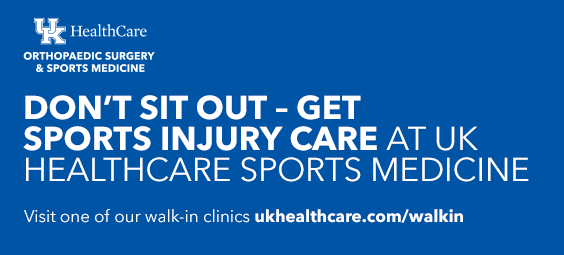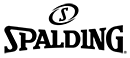03/08/2017 – New Procedure Adopted for Monitoring Pitch Count and Maintaining Baseball Stats for Kentucky Schools
PrintThe KHSAA has partnered with MaxPreps to manage and post pitch counts for the 2017 playing season. MaxPreps works in combination with GameChanger, among other stat entry options to allow for member schools to maintain accurate pitch count data and eliminate the paper forms that were used as part of the 2016 season. GameChanger is the most popular on-site mechanism for stats collection used by more than half of the KHSAA member schools and is available at no charge. In addition to GameChanger, KHSAA member schools can utilize MaxPreps own stat entry options or seven other stat partners to maintain accurate pitch count data.
Schools are required to enter pitch counts following a contest. Each school is required to keep its own pitch count. It is still required to confirm counts between innings including confirming in all postseason contests with the DPCR (Designated Pitch Count Recorder) for the tournament.
Beginning with the 2017 season, the KHSAA will produce weekly statistics for baseball and softball teams using the data collected through MaxPreps. The production of compiled statewide statistics will begin approximately the week of April 3.

SIGNING UP FOR MAXPREPS
· Coaches can go to www.maxpreps.com/join if they haven’t already signed up for MaxPreps.
New coaches will need an access code to reach the administrative pages for stat entry. Contact support@maxpreps.com or call (800) 329-7324 ext. 1 for access.
· Coaches will input schedules, rosters and scores into the KHSAA system and all of that data will be sent automatically to MaxPreps
· Coaches should enter their statistics, specifically pitch counts, into MaxPreps via the following options:
Direct entry into MaxPreps web platform
Through MaxPreps free iOS app MPCoach
Through GameChanger via an automated sync with MaxPreps
Using one of 7 other compatible stat programs to import stats into MaxPreps
· Any school failing to use the service may be penalized in accordance with Bylaw 27.
MaxPreps Tech Support:
support@maxpreps.com or 1-800-329-7324, ext. 1.
Option 1: Enter stats directly into MaxPreps.com or through MaxPreps free MPCoach app for iPhones: https://itunes.apple.com/us/app/maxpreps/id889070230?mt=8
Option 2: Use a baseball stat partner from this list: http://www.maxpreps.com/utility/stat_import/partners.aspx?id=bf0128c8-454a-44f6-bd82-ad088a41b17a

IMPLEMENTATION OF THE REQUIRED KHSAA-MAXPREPS-GAMECHANGER OTHER PATHWAYS LINKAGE
- Athletic Directors and Coaches must enter the roster and schedule on the KHSAA roster system.
- Teams ARE NOT PERMITTED to enter rosters, schedules or scores on either MaxPreps, GameChanger.
- Following the entry or editing of the team roster on the KHSAA system, the data will automatically transfer to MaxPreps.
- Once the linkage is properly setup between GameChanger and MaxPreps as described below, the roster and schedule data will automatically be moved to GameChanger for daily usage in tracking statistics.
- If rosters are incorrect/incomplete then stats entered on GameChanger won’t transfer to the MaxPreps system and the school will not be in compliance with pitch count recording regulations.
- Scores called in to the KHSAA/Riherd’s Scoreboard by using the toll free number or entered by the daily email links are the only place scores should be entered and the scores from the KHSAA scoreboard will automatically transfer to the MaxPreps system.
SIGNING UP FOR GAMECHANGER
- Coaches signing up for GameChanger, will be required to complete a minimal number of steps to automatically share data between GameChanger and MaxPreps.
- Coaches input schedules & rosters in via KHSAA website and have them all sync down to GameChanger when they activate the MP/GC link when setting up their team on GC.
- Coaches set up schedules/rosters on KHSAA system which is moved automatically to MaxPreps (In the interim, on a daily basis. Eventually this will be quicker. We are finalizing this as the season has started).
- Coaches login or create an account on GameChanger
- Coaches set up a team in GameChanger and select the “Sync to MaxPreps” option
- Coaches will be prompted to import MaxPreps schedule and rosters, which they should accept
- All info from MP will be synced to GameChanger
- Score games on GameChanger and all data is automatically sent to MP
- Any school failing to use the service may be penalized in accordance with Bylaw 27.
ABOUT GAMECHANGER
- GameChanger is a FREE scoring app used by close to 50% of varsity high school programs in the country and Kentucky alone.
- Available on Apple & Android (Beta) devices, GameChanger allows coaches to sync their accounts with a MaxPreps account to auto-sync stats, box scores and pitch counts.
During a game, a scorekeeper, coach, bench player or student manager records every pitch and play on our award-winning app, giving the coaching staff valuable in-game stats and spray charts. - After the game, box scores and recap stories are instantly available to share with fans, parents and the media. Season stat totals are automatically updated for review.
- Additionally, coaches, players, parents and fans can use GameChanger’s robust team communication tools to send and receive urgent team messages, such as changes to practice or game times.
- GameChanger automatically tracks over 150 statistics when a scorekeeper uses the app to score their team’s games, including pitch counts.
- Those pitch counts are recorded for every pitcher that pitches in a game, for both teams and displays them on the active scoring screen and in an aggregate dashboard in the app.
- Coaches also have the ability to set up customized Pitch Count Alerts to notify them when a pitcher is closing in on and has hit a predetermined pitch count threshold.
- The pitch counts are tallied and recorded in the box score and season stats pages for accurate record keeping.
- Note: When two teams compete and score their games, separately, in their respective GameChanger accounts, BOTH complete pitch count totals are reported from BOTH versions of the game in the pitch count report.
Getting Started With GameChanger
Have An Existing GameChanger Account? (From GameChanger)
- If you have used GameChanger before for your high school team:
- Log in to GameChanger with your own username/password: GC.com/login.
- Locate your high school team from last season under the My Teams dropdown menu.
- Select Create New Season.
- Follow the prompts to set up your team.
- If you use MaxPreps, make sure to select the Sync to MaxPreps option.
- Double-check that your Privacy is setup correctly (more info on Privacy here).
- Assign up to 2 other Team Admins (i.e. scorekeepers or assistant coaches).
- Log in to your app and score – or have your scorekeeper do this!
- (Note: Make sure to update your app from the App Store!).
Are You New to GameChanger? (From GameChanger)
- If you have NOT used GameChanger before for your high school team:
- Create a FREE GameChanger account with your own username/password: GC.com/join.
- Create a new team: GC.com/create (you may also create a team within the app)
Follow the prompts to set up your team. - If you use MaxPreps, make sure to select the Sync to MaxPreps option.
Double-check that your Privacy is setup correctly (more info on Privacy here). - Assign up to 2 other Team Admins (i.e. scorekeepers or assistant coaches) that can have free access to your team.
- Download the app for your Apple or Android (Beta) device, log in and score – or have your scorekeeper do this step!
Customer Support & FAQs (from GameChanger)
- GameChanger has a broad FAQ database, as well as an online Customer Support team that will respond to issues or inquiries within an hour.
- You can find us online or via email: FAQs & Support: GC.com/help or Email: help@gc.com