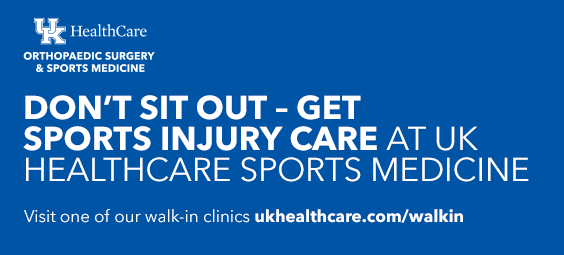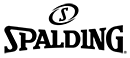03/19/19 – Pitch Count Submission / Postseason Semi-Site Rotation
PrintA few reminders and updates to Baseball Coaches now that the season has started:
SEMI-STATE ROTATIONS/SITES
The rotation grid for the Semi-State Round of the Baseball Postseason was published on the KHSAA website recently. To view, please use the link below:
https://khsaa.org/baseball-semi-state-region-pairings-and-rotation/
Sites for Semi-State games are being finalized by the KHSAA and will be released once confirmed as the KHSAA Board of Control desires for these contests to be conducted on collegiate facilities.
PITCH COUNT SUBMISSION
Game Change is the required method for submitting your daily pitch counts.
SIGNING UP FOR GAMECHANGER
- Coaches signing up for GameChanger will be required to complete a minimum number of steps to automatically share data between GameChanger and MaxPreps.
- Coaches input schedules & rosters via the MaxPreps website, which will sync to GameChanger upon activation of the MP/GC link when setting up their team on GC.
- Coaches also set up schedules/rosters on the KHSAA system as data is not synced between the two sites.
- Coaches login or create an account on GameChanger
- Coaches set up a team in GameChanger and select the “Sync to MaxPreps” option
- Coaches will be prompted to import MaxPreps schedule and rosters, which they should accept
- All info from MP will be synced to GameChanger
- Score games on GameChanger and all data is automatically sent to MP
- Any school failing to use the service may be penalized in accordance with Bylaw 27.
ABOUT GAMECHANGER
- GameChanger is a FREE scoring app used by 95% of varsity high school programs in Kentucky.
- Available on Apple & Android (Beta) devices, GameChanger allows coaches to sync their accounts with a MaxPreps account to auto-sync stats, box scores and pitch counts.
- During a game, a scorekeeper, coach, bench player or student manager records every pitch and play on our award-winning app, giving the coaching staff valuable in-game stats and spray charts.
- After the game, box scores and recap stories are instantly available to share with fans, parents and the media. Season stat totals are automatically updated for review.
- Additionally, coaches, players, parents and fans can use GameChanger’s robust team communication tools to send and receive urgent team messages, such as changes to practice or game times.
- GameChanger automatically tracks over 150 statistics when a scorekeeper uses the app to score their team’s games, including pitch counts.
- Those pitch counts are recorded for every pitcher that pitches in a game, for both teams, and displays them on the active scoring screen and in an aggregate dashboard in the app.
- Coaches also have the ability to set up customized Pitch Count Alerts to notify them when a pitcher is closing in on and has hit a predetermined pitch count threshold.
- The pitch counts are tallied and recorded in the box score and season stats pages for accurate record keeping.
- Note: When two teams compete and score their games, separately, in their respective GameChanger accounts, BOTH complete pitch count totals are reported from BOTH versions of the game in the pitch count report.
Getting Started with Game Changer
- Have An Existing GameChanger Account? (From GameChanger)
- If you have used GameChanger before for your high school team:
- Log in to GameChanger with your own username/password: https://gc.com/login.
- Locate your high school team from last season under the My Teams dropdown menu.
- Select Create New Season.
- Follow the prompts to set up your team.
- If you use MaxPreps, make sure to select the Sync to MaxPreps option.
- Double-check that your Privacy is setup correctly.
- Assign up to 2 other Team Admins (i.e. scorekeepers or assistant coaches).
- Log in to your app and score – or have your scorekeeper do this!
- (Note: Make sure to update your app from the App Store!).
- Are You New to GameChanger? (From GameChanger)
If you have NOT used GameChanger before for your high school team:
- Create a FREE GameChanger account with your own username/password: https://gc.com/join.
- Create a new team: GC.com/create (you may also create a team within the app)
- Follow the prompts to set up your team.
- If you use MaxPreps, make sure to select the Sync to MaxPreps option.
- Double-check that your Privacy is setup correctly (more info on Privacy here).
- Assign up to 2 other Team Admins (i.e. scorekeepers or assistant coaches) that can have free access to your team.
- Download the app for your Apple or Android device, log in and score – or have your scorekeeper do this step!
- Customer Support & FAQs (from GameChanger)
GameChanger has a broad FAQ database, as well as an online Customer Support team that will quickly respond to issues.
You can find us online or via email: FAQs & Support: GC.com/help or Email: help@gc.com
– KHSAA –
The KHSAA staff routinely publishes blog posts to better communicate with its various constituencies and the public. For a list of those blogs, go to http://khsaa.org/news-stats-pubs/news-and-information/sports-blogs/
Print