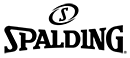08/14/13 – KHSAA Online System Refinements and Revisions
August 14, 2013 Catron's Kilobytes
PrintThis is blog post is meant for KHSAA Member School Principals and Athletic Directors and is specifically intended only for Administrators who maintain their School’s Personnel accounts and Rosters online via the KHSAA Member School only system. If you have an assistant that performs these online data functions, please direct them towards this blog post.
This blog entry will (1) describe the “Four Step” process needed to allow coaches to edit rosters, (2) describe how to let trusted assistant coaches edit rosters and schedules with the same privileges as your head coach and (3) describe how to let non-KHSAA Sport/Sport Activity positions at your KHSAA Member school to be able to log in and watch the Sports Safety Course.
The Four Steps to ensuring your head coaches can edit rosters:
- Watch my revised videos listed in the “Need Help” section of the login page. Though technically not a Step, I consider these videos key in describing all functions of the website, and highly recommended – so please watch when you get time
- Update Member School Information (non-personnel):
- From the Member School Only Page, click on the “Update Member School Information (non-personnel)” link (direct link: http://schools.khsaa.org/schools_update/)
- Make certain, in “Sports Participation Information” that you:
- Put a check box next to the sport or sports in the “Head Coach Can Edit Rosters” Column that you wish your head coach to be able to edit rosters, and
- Make sure that all of your sports and level offerings are correct by placing a check next to sports (and levels) that your program offers
- Save Changes
- Maintain Coaching Personnel
- From the Member School Only Page, click on the “Maintain Coaching Personnel” link (direct link: http://schools.khsaa.org/coaching_personnel/)
- Make certain that all of your coaches have all positions and roles assigned. Click on their record and check/uncheck all positions and roles that they have – again, at all three levels.
- Note: You must have all JV and Freshman coaches, as well as all assistant coaches, in the system. If you do not have a Head JV or Head Freshman coach, only the AD will be able to enter those rosters. There are obvious reasons to have all coaches and all of their levels listed – the biggest of which is when Title IX comes, but also, so all coaches display properly on all levels of rosters when they are displayed/printed.
- Manage Overall Athletic Roster
- If you haven’t already done so, >From the Member School Only Page, click on the “Manage Overall Athletic Roster” (direct link: http://schools.khsaa.org/athletes/)
- Make sure you have Initialized your Athletes list:
- Review and remove any students that you know are not going to be participating for 13-14
- Scroll to the bottom of the list and check the “I am satisfied with my list” box and click on “Continue.”
- Now you and your coaches are ready to edit rosters for this upcoming school year.
For a visual demonstration of the above steps:
Secondly, in regards to certain roles and accounts: I have had requests to:
- Allow trusted Assistant Coaches to be able to be able to enter/edit rosters if the Athletic Director so chooses. We now have an assistant coaching role that allows this to happen. Just keep in mind that it does give that particular Assistant coach the same exact privileges that their Head Coach has. This is done as a service to those schools that had that situation come up. The steps are:
- From the Member School Only Page, click on “Maintain Coaching Personnel” (direct link: http://schools.khsaa.org/coaching_personnel/)
- Select the Assistant Coach that you want to allow roster editing by clicking on their record
- Find the sport that you wish to give them this privilege in the Sport grid on the right side of the screen
- Check the level (V, JV or Fr)
- Select the “Assistant Coach Position” from the drop down menu
- Then, along with their other Assistant coaching role(s), put a check next to “Head Coach Data Privileges” (you can check as many roles as you want)
- Repeat for all positions and levels that they are going to have this privilege for
- Click on Save Changes
- They now have the same rights to edit Schedules and rosters that the head coach does
- Allow Athletic personnel involved in Non-KHSAA Sports to be able to have an account to log in to take the online Sports Safety Course (and thereby be able to print/view a certificate and also show up in the list of personnel with their completion status listed in red/green). Examples that I have heard of are Band Directors, Dance Coaches, etc.
- From the Member School Only Page, click on “Maintain Administrative Personnel” (direct link: http://schools.khsaa.org/admin_personnel/)
- “Search/Add A Person” like you would normally do.
- After you find (or create a new record if you can’t find) the user, click on the “Add Position” button with their “Update Record” screen on the screen
- When the New Position Wizard pops up, select “Sport Administrative” under category
- Select “Athletic Department Staff” as Position
- Click on the “Add Position” button to add them to your Admin list. They will now be able to (only) log in and watch the Sports Safety clinic. They will be able to print a completion Certificate and their completion status will now appear in the “Sports Safety Status” on the “Maintain Administrative Personnel” list.
For a visual demonstration of the above steps:
I sincerely hope these instructions and training shorts help you and please – do not hesitate to email or call if you have any questions. I am looking forward to seeing you all out throughout the state at our Online System & Title IX Seminars over the next several weeks!
Thank you!
Rob
Print
Official KHSAA Operations Partners
KHSAA News and Notes
- 12/17/25 – Updated Scheduling Information for State Competitive Cheer/Dance Championships
- Cheer / Dance State Championships Postponed Due to Weather
- 12/9/25 – Esports Fall State Championships to Conclude in Lexington
- 12/8/25 – Competitive Cheer, Dance to Conclude in Winchester
- 12/6/25 – Owensboro wins the 2025 UK HealthCare Sports Medicine State Finals
- 12/6/25 – Trinity wins the 2025 UK HealthCare Sports Medicine Class 6A State Football Final
- 12/6/25 – Christian Academy-Louisville wins the 2025 UK HealthCare Sports Medicine State Football Final
- 12/5/25 – Boyle County wins 2025 UK HealthCare Sports Medicine Class 4A State Title
- 12/05/25 – Lexington Christian wins the 2025 UK HealthCare Sports Medicine Class 2A State Title
- 12/05/25 – Kentucky Country Day wins 2025 Class 1A UK HealthCare Sports Medicine State Finals
- 11/14/25- Information to Order Football Finals Tickets
- 11/21/25 – Houston Named 2025-26 Soccer Official of the Year
- 11/21/25 – Bauer Named 2025-26 Field Hockey Official of the Year
- 11/21/25 – Adams Named 2025-26 Girls’ Volleyball Official of the Year
- 11/17/25 – KHSAA Awards 2024-25 NFHS State Coaches of the Year
- 11/13/25 – Board of Control to Monitor Possible Changes in Several Sports
- 11/12/25 – State Dance Time Schedules & Instructions Released
- 11/12/25 – State Competitive Cheer Time Schedules & Instructions Released
- 11/08/25 – Assumption wins KHSAA Girls’ Volleyball State Championship presented by UK HealthCare
- 11/5/25 – Advance Tickets for the Quarterfinals of the KHSAA Girls’ Volleyball State Tournament presented by UK HealthCare
- 11/2/25 – Advance Tickets for KHSAA Girls’ Volleyball State Tournament presented by UK HealthCare
- 11/1/25 – Results from the Kentucky Beef Council Cross Country State Championships presented by UK HealthCare
- 10/29/25 – KHSAA Boys’ Soccer State Finals presented by UK HealthCare set for Saturday
- 10/25/25 – 2025 State Cross Country Qualifiers
- 10/23/25 – KHSAA Field Hockey State Tournament Field Is Set
- 10/23/25 – KHSAA Boys’ Soccer State Quarterfinal Round
- 10/22/25 – Girls’ Soccer State Tournament Enters Quarterfinal Round
- 10/11/25 – Final Round Recap of Leachman Buick GMC Cadillac Boys’ State Golf Tournament
- 10/10/25 – Opening Round Results: Leachman Buick GMC Cadillac boys’ golf state tournament presented by UK HealthCare
- 10/08/25 – Leachman Buick GMC Cadillac Girls’ Golf State Finals
- 10/07/25 – Leachman Buick-GMC-Cadillac Girls’ Golf State Tournament First Round Scores
- 10/07/25 – WEATHER UPDATE: Leachman Buick-GMC-Cadillac Girls’ Golf State Tournament
- 10/06/25 – KHSAA Leachman Buick GMC Golf State Tournament Update
- 2025 State: Field Hockey Draw and Pairings
- 09/30/25 – Fall Draw Show to Air October 1 on NFHS Network
- 09/26/25 – Girls’ Volleyball Nominations Sought for Midway/KHSAA Student-Athlete of the Year
- 09/26/25 – KHSAA HYPE Student Leadership Conferences Begins Monday
- 09/23/25- Nominations Sought For Midway Football Student Athlete-of-the-Year Awards
- 09/22/25 – Initial RPI Rankings Released for Soccer
- 09/18/25 – Annual meeting of the KHSAA Delegate Assembly Held in Lexington
- 09/17/25 – Board of Control conducts second meeting of 2025-26
- 09/16/25 – Media Credential Application for remainder of 2025 is now open
- 09/15/25 – Initial Stats Leaders Report Released for Soccer
- 09/11/25 – Boys’ and Girls’ Soccer Nominations Sought for Midway/KHSAA Student Athlete-of-the-Year
- 09/11/25 – Girls’ Volleyball Nominations Sought for Midway/KHSAA Student Athlete-of-the-Year
- 08/28/25 – KHSAA Board of Control to Hold Special Meeting September 2, 2025
- 8/27/25- REMINDER- KHSAA to Again Conduct Title IX Education Meetings for All Schools, Middle Schools Invited
- 08/27/25 – LSC stadium to host KHSAA Soccer State Finals
- 08/25/25 – KHSAA HYPE Student Leadership Conferences Registration Now Open
- 08/18/25 Football Online Rules Clinic for Coaches & Officials Now Available
- 8/18/25 Soccer Online Rules Clinic for Coaches & Officials Now Available
- 08/18/25 – Volleyball Online Rules Clinic Available for Coach and Officials
- NFHS Learning Center Continues to ‘Protect the Purpose’ of High School Sports, Activities
- 08/04/25 – Brian Milam joins KHSAA Executive Staff
- 08/01/25 – Board of Control conducts first meeting of 2025-26
- 07/18/25 – NFHS Announces Girls’ Lacrosse Playing Rule Changes
- 07/17/25 – NFHS Announces Track & Field Rule Changes
- 07/16/25 – NFHS Announces Softball Playing Rule Changes
- 07/15/25 – NFHS Announces Boys’ Lacrosse Playing Rule Changes
- 07/14/25 – NFHS Announces Baseball Playing Rule Changes
- 07/02/25 – KHSAA, Friends of Coal Announce Inaugural Friends of Coal Captains Club Honorees
- 07/01/25 – Fromeyer Named 2024-25 Officials Supervisor of the Year
- 06/30/25 – Thornsburg Named 2024-25 Baseball Official of the Year
- 06/30/25 – Welch Named 2024-25 Softball Official of the Year
- 06/30/25 – Morton Named 2024-25 Track & Field Official of the Year
- 06/26/25 – Cecil Named 2024-25 Boys’ Lacrosse Official of the Year
- 06/26/25 – Cooksey Named 2024-25 Girls’ Lacrosse Official of the Year
- 06/25/25 – Franklin Named 2024-25 Boys’ Volleyball Official of the Year
- 06/14/25 – Gary Ball Receives Bob White/Mike Fields Media Service Award
- 6/12/2025- Baseball / Softball Championship Game Times Changed
- 06/06/25 – Revised Schedules for Baseball, Softball State Tournaments
- 06/04/25 – Clark’s Pump-N-Shop Baseball, Softball State Tournaments to Lead Off at UK
- 06/03/25 – Myers, Harper Named 2024-25 Midway/KHSAA Student-Athletes of the Year
- 05/28/25 – Outdoor Track & Field State Championships to Begin at UK
- 05/26/25 – Tennis State Championships to Start in Lexington
- 05/22/25 – NFHS Announces Basketball Playing Rule Changes
- 05/13/25 – Inaugural Lacrosse, Boys’ Volleyball State Tournaments to Begin on Campus Sites
- 05/08/25 – Bass Fishing State Championships to Make Lake Cumberland Debut
- 05/07/25 – Board of Control Selects 2025-26 President-Elect; Approves Competition Rules Amendment at Golf State Championships; Continues Consideration of Amendments to Bylaws 6, 7
- 05/06/25 – Ashurst Named 2024-25 Basketball Official of the Year
- 05/06/25 – Boone Named 2024-25 Swimming & Diving Official of the Year
- 05/06/25 – Hayes Named 2024-25 Wrestling Official of the Year
- 05/05/25 – NFHS Announces Wrestling Rule Changes
- 05/05/25 – KHSAA Student Advisory Group Selected for 2025-26
- 04/30/25 – Esports Spring Season to Wrap Up in Lexington
- 04/28/25 – Spring Draw Show to Air Tuesday on NFHS Network
- 04/28/25 – Initial RPI Rankings Released for Softball, Baseball
- 04/21/25 – Initial Stat Leader Reports Released for Softball, Baseball
- 04/18/25 – NFHS Announces Swimming Rule Changes
- 04/16/25 – Operation UNITE Archery State Championships Return to Lexington
- 04/14/25 – Initial RPI Rankings Released for Boys’ Volleyball, Lacrosse
- 04/10/25 – Spring Media Credential Applications Now Open
- 04/07/25 – Baseball Nominations Sought for Midway/KHSAA Athlete-of-the-Year
- 04/07/25 – Boys’ Volleyball Nominations Sought for Midway/KHSAA Student Athlete-of-the-Year
- 04/07/25 – Inaugural Stat Leader Reports Released for Boys’ Volleyball, Lacrosse
- 03/27/25 – Ivan Rice, Rick Shaw Awarded First-Ever Bob White/Mike Fields Media Service Award
- 03/27/25 – Neil Middleton Earns NFHS State Award For Outstanding Service
- 03/25/25 – UK HealthCare Boys’ Sweet 16® to Tip Off at Rupp Arena
- 03/19/25 – NFHS Announces Cheer, Dance Rule Changes
- 03/18/25 – NFHS Announces Soccer Playing Rule Changes
- 03/15/25 – Britt Redman Earns NFHS Section 2 Spirit of Sport Award
- 03/11/25 – Clark’s Pump-N-Shop Girls’ Sweet 16® Set to Tip Off Wednesday
- 03/03/25 – Second Annual Indoor Track & Field State Championships Return to Louisville
- 02/26/25 – Sweet 16® Media Credential Applications Now Open
- 02/26/25 – Wrestling State Championships Return to Alltech Arena
- 03/04/25 – Nominations for KHSAA Student Advisory Group-NFHS National Student Leadership Summit Being Accepted
- 02/19/25 – Board of Control Approves State Site Plan Adjustments for Baseball, Tennis, Swimming & Diving
- 02/19/25 – Introducing the Dawahares/KHSAA Hall of Fame Class of 2025
- 02/12/25 – NFHS Announces Field Hockey Playing Rule Changes
- 02/12/25 – NFHS Announces Football Playing Rule Changes
- 02/11/25 – NFHS Announces Volleyball Playing Rule Changes
- 02/10/25 – Sweet 16® Draw Show Set for Feb. 14 on NFHS Network
- 02/07/25 – Winter State Championships to Continue with Swimming & Diving, Bowling
- 01/28/25 – Isable Named 2024-25 Football Official of the Year
- 01/21/25 – Clark’s Pump-N-Shop Expands Partnership as Title Sponsor of Girls’ Basketball Sweet 16®
- 01/16/25 – Board of Control Approves Final Changes to Region 6 Alignment, Adopts Postseason Format for Lacrosse
- 01/13/25 – Initial RPI Rankings Released for Basketball
- 01/10/25 – KHSAA, Friends of Coal Announce Exciting Partnership to Highlight Kentucky Traditions of Resilience, Community
- 01/06/25 – Initial Stat Leader Reports Released for Basketball
- 12/17/24 – Esports Fall State Championships to Conclude in Lexington
- 12/12/24 – Competitive Cheer, Dance to Begin in Winchester
- 12/05/24 – UK HealthCare Sports Medicine Football State Finals to Crown 6 Champions in Lexington
- 11/26/24 – Anderson Named 2024-25 Girls’ Volleyball Official of the Year
- 11/26/24 – Sabanovic Named 2024-25 Soccer Official of the Year
- 11/26/24 – Niblock Named 2024-25 Field Hockey Official of the Year
- 11/22/24 – UK Healthcare Orthopaedics & Sports Medicine Seeks Nominations for Kentucky Comeback Athlete of the Year Award
- 11/21/24 – Winter Media Credential Applications Now Open
- 11/18/24 – KHSAA Awards 2023-24 NFHS State Coaches of the Year
- 11/15/24 – Board of Control Approves Alignment for Lacrosse, Boys’ Volleyball; Revisions to Alignment for Field Hockey, Regions 6-7 Basketball, Region 1 Soccer
- 11/04/24 – Girls’ Volleyball State Tournament to Begin at First-Round Sites
- 11/01/24 – Cross Country State Championships to Take Off in Lexington
- 10/24/24 – Field Hockey Returns to Louisville for 11th State Tournament
- 10/21/24 – Soccer State Tournaments to Kick Off On Campus Sites
- 10/18/24 – KHSAA member school students invited to apply for 2025 Kentucky Ag Athletes-of-the-Year
- 10/03/24 – Tee Times Published for State Golf Final Round
- 10/02/24 – Fall Draw Show to Air Oct. 4 on NFHS Network
- 10/01/24 – KHSAA Combined Participation Tops 115,000 for First Time in 2023-24
- 09/29/24 – Opening Rounds of Golf State Championships Set to Tee Off
- 09/26/24 – Board of Control Approves Bass Fishing Site Rotation
- 09/18/24 – Fall Media Credential Applications Now Open
- 09/16/24 – Initial RPI Rankings Released for Football, Volleyball, Field Hockey
- 09/10/24 – Girls’ Volleyball Nominations Sought for Midway/KHSAA Student Athlete-of-the-Year
- 09/09/24 – Initial RPI Rankings Released for Soccer; Stat Leader Reports Released for Football, Volleyball, Field Hockey
- 09/03/24 – Initial Stat Leader Reports Released for Soccer
- 08/27/24 – KHSAA HYPE Student Leadership Conferences Registration Now Open
- 08/22/24-Wet Bulb Globe Temperature (WBGT) Game Adjustments
- 08/16/2024- KHSAA School Directory Available via ArbiterLive
- 08/02/24 – Board of Control Conducts First Meeting of 2024-25
- 07/31/24 – MileSplit Named Online Registration Provider for KHSAA Cross Country, Track & Field
- 07/15/24 – NFHS Announces Softball Playing Rule Changes
- 07/10/24 – NFHS Announces Track & Field Rule Changes
- 07/09/24 – Officials Supervisor of the Year Announced
- 07/09/24 – Softball Official of the Year Announced
- 07/08/24 – Baseball Official of the Year Announced
- 07/08/24 – Track & Field Official of the Year Announced
- 06/27/24 – NFHS Announces Baseball Playing Rule Changes
- 06/24/24 – Abby Jackson Hired as KHSAA Assistant Commissioner
- 06/24/24 – ArbiterSports, KHSAA, Riherds.com Announce Revolutionary Partnership for School Data Management Services
- 06/05/24 – Baseball, Softball State Tournaments to Begin in Lexington
- 06/04/24 – Thurmond, Germann Named 2023-24 Midway/KHSAA Student-Athletes of the Year
- 05/30/24 – Times Set for First Rounds of Baseball, Softball State Tournaments
- 05/29/24 – Track & Field State Championships to Run Thursday, Friday, Saturday in Lexington
- 05/27/24 – Tennis State Championships to Begin at UK, EKU, Berea College
- 05/14/24 – First, Second Rounds of Baseball State Tournament to Return to Legends Field
- 05/14/24 – NFHS Announces Basketball Playing Rule Changes
- 05/10/24 – Watch the Spring Draw Show May 14 on KHSAA.tv
- 05/09/24 – KHSAA Student Advisory Group Selected for 2024-25
- 05/09/24 – Board of Control Approves Final Football Alignment for 2025, 2026; Sets Tentative Season Parameters for Lacrosse, Boys’ Volleyball for 2025
- 05/07/24 – Bass Fishing State Championships Scheduled for Friday, Saturday at Kentucky Lake
- 04/30/24 – NFHS Announces Wrestling Rule Changes
- 04/24/24 – Esports Spring State Championships to Debut Pair of New Titles
- 04/10/24 – Basketball Official of the Year Announced
- 04/10/24 – Media Credentials Now Available for Spring Championships
- 04/09/24- KHSAA Partners with Advance NIL for Comprehensive Education Effort
- 04/08/24 – NFHS Announces Soccer Playing Rule Changes
- 04/08/24 – SWIMMING & DIVING OFFICIAL OF THE YEAR ANNOUNCED
- 04/08/24 – Initial RPI Rankings Released for Baseball and Softball
- 04/02/24- Advisory Concerning Outdoor Sports, Monday April 8
- 04/02/24- KDPH Resource Documents Related to April 8, 2024 Solar Eclipse
- 04/01/24 – Initial Stat Leader Reports Available for Baseball, Softball
- 04/01/24 – Wrestling Official of the Year Announced
- 03/18/24- KHSAA Seeks Fifth Assistant Commissioner (new position)
- 03/11/24 – Mingua Beef Jerky Girls’ Basketball Sweet 16® to Tip Off at Rupp Arena
- 03/21/24 – Recipients Announced for Ninth Annual Louis Stout Memorial Scholarships
- Mingua Beef Jerky Girls’ Sweet
- 03/01/24 – Inaugural Indoor Track & Field State Championships to Debut in Louisville
- 02/21/24 – Sweet 16® Media Credential Applications Now Open
- 02/20/24 – Board of Control Approves Draft of 2025, 2026 Football Alignment
- 02/16/24 – Swimming State First Round to Start Saturday
- 02/14/24 – Boys’/Coed, Inaugural Girls’ Wrestling State Championships to Begin in Lexington
- 02/08/24 – NFHS Announces Football Playing Rule Changes
- 02/08/24 – NFHS Announces Volleyball Playing Rule Changes
- 02/05/24 – Sweet 16® Draw Show to Air Feb. 12 on NFHS Network
- 02/02/24 – NFHS Announces Field Hockey Playing Rule Changes
- 02/02/24 – Nominations for KHSAA Student Advisory Group-NFHS National Student Leadership Summit Being Accepted
- 02/02/24 – Introducing the Dawahares/KHSAA Hall of Fame Class of 2024
- 02/01/24 – Bowling State Championships Return to Jeffersontown Next Week
- 01/17/24 – Board of Control Looks Ahead to Winter State Championships
- 11/16/24 – Start of Regularly Scheduled Board of Control Meeting Delayed Two Hours Due to Weather
- 01/08/24 – Applications Being Accepted for Louis Stout Memorial Scholarships for 2023-2024
- 01/04/24 – The Dairy Alliance Champions High School Athletics With Nature’s Drink
- 01/02/24 – Initial RPI Rankings Released for Basketball
- 12/18/23 – Initial Stat Leader Reports Released for Basketball
- 12/13/23 – Two KHSAA Coaches Tabbed as NFHS Section II Coaches of the Year
- 12/11/23 – Football Official of the Year Announced
- 12/06/23 – Tedi Henderson of DuPont Manual Selected to NFHS National Student Advisory Council
- 12/06/23 – George Rogers Clark to Host Cheer, Dance State Championships Over Weekend
- 12/04/23 – Media Credentials Now Available for Winter Championships
- 11/29/23 – UK HealthCare Sports Medicine Football State Finals to Kick Off at Kroger Field
- 11/28/23 – UK Healthcare Orthopaedics & Sports Medicine Seeks Nominations for Kentucky Comeback Athlete of the Year Award
- 11/21/23 – Volleyball Official of the Year Announced
- 11/21/23 – Soccer Official of the Year Announced
- 11/17/23- Vacancy Announcement for Office Manager (Regular, Full-time) – Search Extended
- 11/16/23 – Field Hockey Official of the Year Announced
- 11/15/23 – Board of Control Adopts Changes to State Formats For Swimming, Indoor Track & Field, Girls’ Wrestling; Sets State Archery Site, Accepts Results of Bylaw 9 Amendment
- 11/13/2023 – Starting Spring 24, PlayVS and KHSAA Announce That Esports Will be Free To Participate
- 2023 KHSAA Football Third-Round Playoff Pairings Released
- 11/07/23 – KHSAA Announces RefReps Partnership to Address Officials Shortage
- 11/6/23- 5 Tips for Creating a Culture of Caring in Our High Schools
- 10/29/23 – Volleyball State Tournament to Start On Monday
- 10/27/23 – Cross Country State Championships Return to Kentucky Horse Park
- 10/18/23 – Field Hockey State Tournament to Begin In Louisville
- 10/16/23 – KHSAA member school students invited to apply for 2024 Kentucky Ag Athletes-of-the-Year
- 10/16/23 – Soccer State Tournaments to Kick Off Around the State
- 10/06/23 – KHSAA Announces 2022-23 NFHS State Coaches of the Year
- 10/03/23 – KHSAA Hires Longtime Official Scott Bottoms as Supervisor of Officials Licensing
- 09/26/23 – Fall Draw Show to Air Thursday On KHSAA.tv
- 09/23/23 – Fall State Championships to Begin On Golf Course
- 09/22/23 – Media Credentials Now Available for Fall Championships
- 09/13/23 – Board of Control Approves Distribution of Bylaw 9 Referendum, Adjusts Swimming & Diving Starting Date
- 09/12/23 – Initial RPI Rankings Released for Football, Volleyball, Field Hockey
- 09/05/23 – Initial Stat Leader Reports Released for Football, Volleyball, Field Hockey; RPI Rankings Released for Soccer
- 08/28/23 – Initial Stat Leader Reports Released for Soccer
- 08/23/23- Review Complete for End of Somerset-Perry County Central Football Contest
- 08/11/23 – KHSAA HYPE Student Leadership Conferences Registration Now Open
- 08/11/23- Reminders about Approved Amendments to Bylaw 9 for 2023-24 (Basketball Organized Play Prior to Practice)
- 07/27/23 – Cross Country State Championships to Return to Kentucky Horse Park in 2023-24
- 07/24/23- Vacancy Announcement for Supervisor of Officials Licensing (Regular, Part-time)
- 07/24/23- Vacancy Announcement for Office Manager (Regular, Full-time)
- 07/24/23 – Corresponding Calendar Reminders, Updates, References
- 07/18/23 – Board of Control Conducts First Meeting of 2023-24
- 07/11/23 – NFHS Announces Track & Field Rule Changes
- 07/10/23 – NFHS Announces Softball Playing Rule Changes
- 07/10/23 – NFHS Announces Baseball Playing Rule Changes
- 06/30/23- Assistant Commissioner Darren Bilberry Receives NFHS Citation for Section 2
- 06/30/23 – Officials Supervisor of the Year Announced
- 06/30/23 – Official of the Year Winner Announced for Baseball
- 06/30/23 – Official of the Year Winner Announced for Softball
- 06/30/23 – Official of the Year Winner Announced for Track & Field
- 06/08/23 – How to Watch Baseball, Softball State Tournaments on KHSAA.tv
- 06/06/23 – Johnson, Ferree Named 2022-23 Midway/KHSAA Student-Athletes of the Year
- 05/31/23 – Track & Field, Baseball, Softball to Wrap Up 2022-23 Championship Season
- 05/29/23 – Tennis State Championships Start Tuesday
- 05/22/23- Update on Site for State Baseball First and Second Rounds
- 05/15/23 – NFHS Announces Basketball Playing Rule Changes
- 05/10/23 – Board of Control Accepts Reports of Member Survey Results, State Legislation, Officials Licensing
- 05/09/23 – Catch the Bass Fishing State Championships This Weekend on Kentucky Lake
- 05/04/23 – Spring Draw Show Tabbed for May 9 on NFHS Network
- 05/02/23 – NFHS Announces Wrestling Rule Changes
- 05/01/23 – KHSAA Student Advisory Group Selected for National Student Leadership Summit
- 04/24/23 – Esports Spring State Championships to Be Held Wednesday at UK
- 04/17/23 – Archery State Championships Take Aim Tuesday in Bowling Green
- 04/14/23- NFHS Announces Swimming & Diving Rule Changes
- 04/13/23 – Media Credentials Now Available for Spring Championships
- 04/11/23 – Two KHSAA Coaches Earn NFHS Section II Coach of the Year Honors
- 04/03/23 – Initial RPI Rankings, Stat Leader Reports Available for Baseball, Softball
- 03/29/23 – Official of the Year Winner Announced for Basketball
- 03/29/23 – Official of the Year Winner Announced for Wrestling
- 03/29/23 – Official of the Year Winner Announced for Swimming & Diving
- 03/24/23 – NFHS Announces Competitive Cheer, Dance Rule Changes
- 03/23/23- Basketball Scheduling and Corresponding Dates Reminders for 2023-24 and 2024-25
- 03/22/23- Off Season Football Activity and Practice Reminders
- 03/13/23 – UK HealthCare Boys’ Sweet 16® to Tip Off at Rupp Arena
- 03/07/23 – Mingua Beef Jerky Girls’ Sweet 16® to Tip Off at Rupp Arena
- 03/02/23- NFHS Announces Soccer Playing Rule Changes
- 02/27/23 – Recipients Announced for Eighth Annual Louis Stout Memorial Scholarships
- 02/22/23 – Board of Control Approves Adoption of Girls’ Wrestling
- 02/20/23 – Sweet 16® Media Credentials Now Available
- 02/16/23 – Wrestling State Championships to Kick Off at First Round Sites
- 02/14/23 – Swimming & Diving State Championships Ready to Start in Lexington
- 03/2/23 – Nominations for KHSAA Student Advisory Group-NFHS National Student Leadership Summit Being Accepted
- 02/07/23- NFHS Announces Field Hockey Playing Rule Changes
- 02/03/23- NFHS Announces Volleyball Playing Rule Changes
- 02/03/23 – Sweet 16® Draw Show Set for Feb. 15 on NFHS Network
- 02/03/23 – Bowling State Championships Head to Kingpin Lanes in Jeffersontown
- 02/02/23- NFHS Announces Football Playing Rule Changes
- 01/25/23 Archery Nominations Sought for Midway/KHSAA Student Athlete-of-the-Year Awards
- 01/20/23 – Dawahares/KHSAA Hall of Fame Reveals Class of 2023
- 01/18/23 – Board of Control Approves Football Realignment, RPI Revision, Jenkins Placement in Region 14
- 2023 Approved Final Football Alignment for 2023 and 2024 Playing Seasons
- 2023 DRAFT Football Alignment for Final Consideration
- 2023 Football Realignment – Responses from Membership on Class Boundaries
- 12/20/22 – Initial RPI Rankings, Stat Leader Reports Released for Basketball
- 12/19/22 – KHSAA Announces NFHS State Coach of the Year Honorees for 2021-22 Seasons
- 12/18/22 – Applications Being Accepted for Louis Stout Memorial Scholarships for 2022-2023
- 12/15/22 – Esports Winter State Championships to Cap Off Calendar Year
- 12/08/22 – Competitive Cheer, Dance State Championships Return to George Rogers Clark
- 12/07/22 – Official of the Year Winner Announced for Football
- 12/07/22 – Media Credentials Now Available for Winter Championships
- 12/01/22 – UK HealthCare Sports Medicine Football State Finals Return to Kroger Field
Athletic Department Reminders
- 12/23/25 – State Competitive Cheer & Dance Championships Update
- 12/23/25 – Track & Field Online Rules Clinic for Coaches & Officials Now Available
- 12/18/25 – KHSAA Indoor Track & Field Updates
- 12/17/25 – Updated Scheduling Information for State Competitive Cheer/Dance Championships
- 12/10/25 – Swim & Dive Regular Season Meet Information
- 12/10/25 – Swim and Dive Nominations Sought for Midway/KHSAA Student-Athlete of the Year
- 12/10/25 – State Dance Final Details
- 12/09/25 – State Competitive Cheer Final Details
- 12/9/25 – Esports Fall State Championships to Conclude in Lexington
- 12/3/25 – Bowling Nominations Sought for Midway/KHSAA Student-Athlete of the Year
- 11/25/25- Football Schools Reminded to Submit Spring Practice Dates, Helmet Reconditioning
- 11/24/25 – 2026 Cross Country Championships
- 11/14/25- Information to Order Football Finals Tickets
- 11/21/25 – Clarification to Weigh-In Procedure
- 11/21/25 – 2026 KHSAA Spring State Championships
- 11/20/25 – Lacrosse Scheduling Reminders and Updates for the Spring 2026 Season
- 11/18/25 – Boys’ Volleyball Teams/Alignment Spring 2026 Update
- 11/10/25 – Girls’ Wrestling OPC, Scrimmage Reminders
- 2025 Kentucky Beef Council State Cross Country Meet Coach Pass Allocation
- 10/29/25 – 2025 Kentucky Beef Council State Cross Country Meet Information
- 10/26/25 – 2025 State Cross Country Qualifiers Preliminary Performance List
- 10/23/25 – Competitive Cheer State Qualifiers Numbers Released for 2025
- 10/21/25 – Region and State Cross Country Meets Reminders
- 10/20/25 – Wrestling Online Rules Clinic Now Available
- 10/20/25 – KHSAA Fall League of Legends Final In-person Match Information
- 10/16/25 – Bowling Online Rules Clinic for Coaches Now Available
- 10/16/25 – Swim and Dive Online Rules Clinic for Coaches & Officials Now Available
- 09/27/25 – KHSAA360 Tournament Entry Reminders and Updated Videos
- 10/10/25 – Boys’ Golf Day 2 Pairings
- 10/10/2025 – Competitive Cheer Regional Information Available
- 10/07/25 – Girls’ Golf Day 2 Pairings
- 10/07/25 – Girls’ Golf First Round Start Time Pushed Back to 12 PM
- 10/06/25 – Girls’ Golf Day 1 Practice Range Allotments
- 10/06/25 – Format Adjusted for Opening Round of Girls’ Golf State Tournament
- 10/6/25 – Archery Start Date – December 1st
- 10/03/25 – Tee Times Published for State Golf Final Round
- 10/6/2025 – List of Items Needed for Annual Required Financial Aid Report
- 09/30/25 – Cross Country Postseason Updates
- 09/26/25 – State Golf First Round Pairings
- 09/25/25 – Cross Country Postseason Updates & Regional Instructions Available
- 09/23/25- Nominations Sought For Midway Football Student Athlete-of-the-Year Awards
- 09/19/2025 – Fall Esports Online Rules Clinic Now Available
- 09/19/25 – Final Reminder: Fall ’25 Esports Registration ends TONIGHT & Important Update on League of Legends
- 09/18/25 – Annual meeting of the KHSAA Delegate Assembly Held in Lexington
- 09/15/25 – KHSAA/PlayVS Fall 2025 Esports Registration Deadline is FRIDAY, 9/19
- 09/11/25 – Boys’ and Girls’ Soccer Nominations Sought for Midway/KHSAA Student Athlete-of-the-Year
- 09/11/25 – Girls’ Volleyball Nominations Sought for Midway/KHSAA Student Athlete-of-the-Year
- 9/9/25 – Field Hockey Nominations Sought for Midway/KHSAA Student-Athlete of the Year
- 09/08/25 – Dance Rules Clinic Now Available
- 09/08/25 – Competitive Cheer Rules Clinic Now Available
- 09/3/25 – Reminder: Fall 2025 Esports Registration Deadline is 9/19/25
- 09/02/25 – Golf Nominations Sought for Midway/KHSAA Student-Athlete of the Year
- 08/29/25 – Golf Regional Instructions and Postseason Reminders
- 8/27/25- REMINDER- KHSAA to Again Conduct Title IX Education Meetings for All Schools, Middle Schools Invited
- 08/25/25 – KHSAA HYPE Student Leadership Conferences Registration Now Open
- 08/22/25- 2025 KHSAA Annual Meeting Reminder
- 08/22/25 -KHSAA Fall 2025 Esports Season & Title Change: Street Fighter 6 Has Arrived
- 08/21/25 – Volleyball Season Updates and Reminders
- 08/21/25 – State Golf First Round Site Change (Regions 1-4)
- 08/18/25 Football Online Rules Clinic for Coaches & Officials Now Available
- 8/18/25 Soccer Online Rules Clinic for Coaches & Officials Now Available
- 8/18/25 – Field Hockey Online Rules Clinic for Coaches & Officials Now Available
- 08/18/25 – Volleyball Season Reminders on Rosters, Schedules and Results
- 08/18/25 – Cross Country Rules Clinic Now Available
- 08/08/25 – Golf Online Rules Clinic Now Available
- 08/06/25 – KHSAA360: Fall Season Scheduling Updates and Reminders
- 08/04/25 – Brian Milam joins KHSAA Executive Staff
- 07/29/25 – Arbiter Back To School Webinars
- 07/15/25 – KHSAA360: Importing New Students for 2025-26
- 07/10/25 – KHSAA360 Rosters Open for Entry for 2025-2026
- 06/18/25 – Dance Region Dates/Sites for 2025
- 06/18/25- 2025-2026 Regional Meetings for Athletic Administrators
- 06/16/2025 – Coaching Eligibility for the 2025-26 School Year is now available
- 2025 Clarks Pump-N-Shop State Outdoor Track & Field Meet Coach Pass Allocation
- 05/27/25 – State Tennis Day Two Schedule Adjustments
- 05/27/25 – Match Times Published for Team Tennis Tournaments
- 05/27/25 – State Outdoor Track & Field Lane Assignments, Starting Heights, Final Details!
- 05/26/25 – State Tennis Site Changes for Tuesday, May 27
- 05/25/25 – State Outdoor Track & Field Updated Performance Lists & Rosters by School
- 05/24/25 – Class 1A Track & Field Performance List & Roster by School Available
- 05/23/25 – Class 1A “Possible Qualifiers” List Released, 6 of 7 Regions
- 05/23/25 – Tennis State Championship Brackets Published
- GE81 – Triennial Survey Form and Notice *IMPORTANT*
- 05/23/25 – Class 2A & 3A State Outdoor Track & Field Performance Listing & Roster By School Available
- 05/22/25 – Class 1A Region 1 Running Events to be Rerun
- 05/20/24 – Outdoor Track & Field Regionals Rescheduled
- 04/18/25 – 2025 KHSAA Spring State Championships
- 05/18/25 – Class 2A Region 1 Track & Field Meet Date Change
- 05/16/25 – Class 2A Region 2 Track & Field Postponed
- 05/16/25 – UPDATE: Class 2A Region 4 Track & Field Rescheduled
- 05/15/25 – State Outdoor Track & Field Instructions Available
- 05/10/25 – Class 3A Region 6 Host/Location Change
- 05/08/25 – Competitive Cheer Region Dates/Sites for 2025
- 05/08/25 – Reminders about Regional Track & Field Meets
- 5/7/25 – Softball District/Region Instructions Available
- 04/30/2025 – Kentucky Esports Nominated for PlayVS 2025 Awards
- 04/28/25 – State Bass Fishing Regional Results and State Registration
- 4/25/25 – Bass Fishing State Instructions Available
- 04/25/25 – Outdoor Track & Field Regional Instructions Available
- 04/25/25 – Procedure for Unified & Adapted Athlete Entry for Track & Field Postseason
- Boundary Notification for Regions 2 and 3
- 04/23/24 – Annual Title IX Report Now Fully Open For Entry
- 04/22/25 – Tennis Regional Instructions Available and Postseason Reminders
- 04/21/2025 – Title IX: Notice Concerning Team Data Cleanup Prior to Opening Roster Review
- 4/15/25 – Parking for State Archery
- 4/14/25 Bass Fishing Region 3 Update
- 4/11/25 – Archery Lane Assignments and Flight Times
- 4/11/25 – Bass Fishing Regional Instructions Available
- 04/11/25 – 2025 KHSAA/PlayVS Esports Spring Playoff Brackets Are Set With Matches Beginning Monday, April 14
- 4/8/25 – Softball Nominations Sought for Midway/KHSAA Student-Athlete-of-the-Year Awards
- 04/07/25 – Baseball Nominations Sought for Midway/KHSAA Athlete-of-the-Year
- 04/07/25 – Boys’ Volleyball Nominations Sought for Midway/KHSAA Student Athlete-of-the-Year
- 4/2/25 – KHSAA Archery State Championship Registration Now Open
- 4/1/25 – Lacrosse Nominations Sought for Midway/KHSAA Student-Athlete of the Year
- 03/26/25 – Esports Spring Playoff Schedule Information and Reminders
- 03/26/25 – Esports Nominations Sought for Midway/KHSAA Student-Athlete of the Year
- 03/25/25 – Tennis Nominations Sought for Midway/KHSAA Student-Athlete of the Year
- 03/25/25 – Outdoor Track & Field Nominations Sought for Midway/KHSAA Student-Athlete-of-the-Year
- 3/24/25 – Bass Fishing Nominations Sought for Midway/KHSAA Student-Athlete of the Year Awards
- 10/22/24 – Basketball Online Rules Clinic for Coaches & Officials Now Available
- 03/19/25 – Tentative Hosts for Regional Outdoor Track & Field Meets
- 3/14/25 – Bass Fishing Rules Clinic Now Available
- 03/12/25 – Outdoor Track & Field Online Rules Clinic Available for Officials and Coaches
- 03/11/25 – Online Rules Clinic Available for Coaches and Officials in Softball
- 03/07/25 – Required Rules Clinic Available for Coaches & Officials in Baseball
- 03/03/25 – Tennis Online Rules Clinic Now Available
- 2025 KHSAA State Indoor Track & Field Meet Coach Pass Allocation
- 03/02/25 – State Indoor Track & Field Lane Assignments, Starting Heights & Final Details
- 2/28/25 – Required Rules Clinic Available for Lacrosse Coaches and Officials
- 02/28/25 – Required Rules Clinic Available for Coaches & Officials in Boys’ Volleyball
- 02/27/25 – State Indoor Track & Field Performance Lists Available for Review
- 02/26/25 – Archery Regional Instructions Available
- 03/04/25 – Nominations for KHSAA Student Advisory Group-NFHS National Student Leadership Summit Being Accepted
- 02/24/25 – Brackets Now Available for Boys’/Coed Wrestling Championships
- 02/25/25 – 2025 State Indoor Track & Field Postseason Top 50 Released – Entries Open via Milesplit TODAY!
- 02/23/25 – Wrestling State Championship Update
- 02/21/25 – Indoor Track & Field State Meet Updates
- 02/20/25 – Updated Time Schedule for State Swimming & Diving Finals
- 02/19/25 – KHSAA State Diving Finals Postponed
- 02/19/2025 – KHSAA/PlayVS State-level Esports Play Cancelled This Week Due To Weather
- 02/19/25 – State Swimming & Diving Final Details
- 2/18/25 – Girls’ Team, Singles, and Unified/Adapted State Bowling Time Schedule
- 02/18/25 – Competitive Cheer & Dance Tryout Window and Spring Allowances
- 02/11/25 – Updated Indoor Track & Field Top 50 Performances by Class
- 2/10/25 – Girls’ Team, Singles, and Unified/Adapted Bowling State Championships Rescheduled
- 02/09/25 – State Finals Swimming & Diving Psych Sheet and Meet Information
- 02/04/25 – KHSAA State First Round Swimming Final Psych/Heat Sheets Available
- 02/04/25 – State Bowling Lane Assignments and Roster By School Posted
- 02/03/25 – Nominations Sought for Midway/KHSAA Student-Athlete of the Year
- 02/02/25 – State First Round Swimming Psych Sheets & Information Available
- 1/31/25 – Archery Rules Clinic Now Available
- 01/31/25 – Bowling State Information
- 01/30/24 – Current Top 50 Indoor Track & Field Performances by Class
- 01/27/25 – State First Round Swimming Instructions & Schedules Available
- 01/24/25 – Wrestling Postseason Updates
- 01/21/25 – KHSAA Spring 2025 Esports Season is Here: Interest Survey
- 1/17/25 – Lacrosse Postseason Update
- 01/14/25 – Basketball Nominations Sought for Midway/KHSAA Student-Athlete-of-the-Year
- 01/14/25 – KHSAA/PlayVS Spring ’25 Esports Season Dates Are Set
- 01/14/25 – Indoor Track & Field Nominations Sought for Midway/KHSAA Student-Athlete-of-the-Year
- 01/14/25 – Swimming & Diving Regional Entries Due this Weekend
- 01/13/25 – Regional Bowling Entries
- 01/08/25 – Swimming & Diving Regional Instructions & Additional Postseason Information Available
- 01/08/25 – Wrestling Nominations Sought for Midway/KHSAA Student-Athlete of the Year
- 12/23/24 – Bowling Regional Instructions Available
- 12/23/24 – Indoor Track & Field Online Rules Clinic Now Available
- 12/10/24 – Swimming & Diving Nominations Sought for Midway/KHSAA Student-Athlete-of the Year
- 12/09/24 – Postseason Track & Field (Indoor and Outdoor) Dates
- 12/09/24 – Competitive Cheer & Dance Tickets on Sale Now!
- 12/2/24 – Board of Control Adjusts Requirements Surrounding Pole Vault & Diving
- 11/26/24 – Boys’ Volleyball Frequently Asked Questions
- 11/26/24 – Frequently Asked Lacrosse Questions
- 11/22/24 – UK Healthcare Orthopaedics & Sports Medicine Seeks Nominations for Kentucky Comeback Athlete of the Year Award
- 11/18/24 – State Dance Time Schedules & Instructions Released
- 11/18/24 – State Competitive Cheer Time Schedules & Instructions Released
- 11/15/24 – Board of Control Adopts Boys’ and Girls’ Lacrosse Alignment & Postseason Format
- 11/15/24 – Board Adopts Boys’ Volleyball Alignment & Postseason Format
- 11/15/24 – Operation Unite Fall Esports State Tournament Kicks Off On 11/18
- 11/07/24 – Swimming & Diving Regular Season Meets Information
- 11/07/24 – Future Swimming First Round Sites Solicitation
- 11/05/24 – Dance State Qualifiers Numbers Released for 2024
- 11/05/24 – Competitive Cheer State Qualifiers Numbers Released for 2024
- 10/29/24 – 2024 Kentucky Beef Council State Cross Country Championships Meet Information
- 10/27/24 – 2024 State Cross Country Qualfiers
- 10/24/24 – Bowling Rules Clinic Now Available
- 10/22/24 – Swimming & Diving Rules Clinic Now Available
- 10/22/24 – Wrestling Online Rules Clinic Now Available
- 10/23/24 – Updated Boys’ Volleyball Participating Schools List
- 10/18/24 – KHSAA member school students invited to apply for 2025 Kentucky Ag Athletes-of-the-Year
- 10/15/24 – 2024 KHSAA Competitive Cheer Regional Information & Instructions Available
- 10/15/24 – 2024 Dance Regional Information & Instructions Available
- 10/06/24 – Esports Online Rules Clinic Now Available
- 10/03/24 – Tee Times Published for State Golf Final Round
- 10/02/24 – Fall Draw Show to Air Oct. 4 on NFHS Network
- 10/01/24 – Dance Nominations Sought for Midway/KHSAA Student-Athlete-of-the Year
- 10/01/24 – Cross Country Postseason Updates & Regional Instructions Available
- 09/24/24 – Competitive Cheer Nominations Sought for Midway/KHSAA Student-Athlete-of-the Year
- 09/28/24 – Shelbyville CC Update and Tee Times
- 09/28/24 – State Golf First Round Update
- 09/27/24 – Updated ESPORTS IN PUBLIC SCHOOLS ON THE KY K-12 INTERNET SERVICE – AN UPDATE ON THE NINTENDO SWITCH TITLES
- 9/20/24- REMINDER- KHSAA/ArbiterSports to Conduct IN-PERSON KHSAA360/ArbiterSports Training Meetings
- 9/19/24- REMINDER- KHSAA to Again Conduct Title IX Education Meetings for All Schools
- 09/16/24 – List of Items Needed for Annual Required Financial Aid Report
- 09/27/24 – UPDATED Boys and Girls Lacrosse Participating Schools List
- 09/10/24 – Girls’ Volleyball Nominations Sought for Midway/KHSAA Student Athlete-of-the-Year
- 09/06/24 – REMINDER: KHSAA/PlayVS Fall 2024 Esports Interest Survey & Other Important Updates
- 09/05/24 – Soccer Nominations Sought for Midway/KHSAA Student Athlete of the Year
- 09/03/24 – Field Hockey Nominations Sought for Midway/KHSAA Student-Athlete of the Year
- 08/30/24 – Golf Nominations Sought for Midway/KHSAA Student-Athlete of the Year
- 08/27/24 – Wrestling Season Dates and New OPC Pricing Structure
- 08/27/24 – KHSAA HYPE Student Leadership Conferences Registration Now Open
- 08/26/24- 2024 Advanced Athletic Administrators Workshop-October 17
- 08/23/24- Additional Clarification and Guidance – WBGT and Fall Competitions
- 08/22/24 – Dance Declaration Form for KHSAA Postseason Now Open
- 08/22/24 – Competitive Cheer Declaration Form for KHSAA Postseason Now Open
- 08/22/24-Wet Bulb Globe Temperature (WBGT) Game Adjustments
- 08/17/24- 2024 KHSAA Annual Meeting Reminder
- 08/16/2024- KHSAA School Directory Available via ArbiterLive
- 08/06/24 – Board revises and finalizes Boys’ Volleyball Season Limitations
- 8/05/24 – Soccer Online Rules Clinic for Coaches & Officials Now Available
- 08/05/24 – Volleyball Online Rules Clinic for Coaches & Officials Now Available
- 08/05/24 – Field Hockey Online Rules Clinic Now Available
- 08/02/24 – Golf Online Rules Clinic Now Available
- 06/24/24 – ArbiterSports, KHSAA, Riherds.com Announce Revolutionary Partnership for School Data Management Services
- 06/12/24- 2024-2025 Regional Meetings for Athletic Administrators
- 06/01/24 – Softball State Tournament
- 05/29/24 – State Track & Field Traffic/Parking Updates
- 05/28/24 – Match Times Published for Team Tennis Championships
- 05/27/24 – State Outdoor Track & Field Lane Assignments, Starting Heights, & Final Details
- 05/24/24 – Tennis State Championship Brackets Published
- 05/23/24 – Class 1A State Track & Field Performance Listing and Roster by School Available
- 05/22/24 – Class 2A State Track & Field Performance Listing and Roster by School Available
- 05/22/24 – Class 3A State Track & Field Performance Listing and Roster by School Available
- 05/15/24 – Tennis State Championship Updates
- 5/15/24 – Softball District/Region Instructions Available
- 05/13/24 – Board of Control Adjusts Swimming & Diving Competition Start Date for 2024-2025
- 05/10/24 – Boys’ Volleyball 2025 Season Updates
- 05/07/24- Reminders about Academic All State and Triple Threat Awards
- 04/20/24 – State Bass Fishing Regional Results and State Registration
- 04/29/2024 – Title IX Report Error in Calculation of Historical Team Matrix
- 4/26/2024 – Bass Fishing State Instructions Available
- 4/24/24 – Region 1 Bass Fishing Tournament Postponed
- 04/15/2024 – Esports Spring Championship Update
- 04/11/24 – Bass Fishing Regional Instructions Available
- 04/09/24- KHSAA Partners with Advance NIL for Comprehensive Education Effort
- 04/02/24- Advisory Concerning Outdoor Sports, Monday April 8
- 04/02/24- KDPH Resource Documents Related to April 8, 2024 Solar Eclipse
- 4/2/24 – KHSAA Archery State Championship Registration Now Open
- 04/02/24 – Baseball Nominations Sought for Midway/KHSAA Student Athlete-of-the-Year Award
- 4/2/24 – Softball Nominations Sought for Midway/KHSAA Student-Athlete-of-the-Year Awards
- 4/1/24 – 2023-2024 Title IX Annual Report and Participation List Submission
- 2023-2024 Archery State Championship Qualifiers By School
- 03/26/24 – Tennis Nominations Sought for Midway/KHSAA Student-Athlete of the Year
- 3/19/24 – Bass Fishing Nominations Sought For Midway/KHSAA Student-Athlete of the Year Awards
- 03/18/24- KHSAA Seeks Fifth Assistant Commissioner (new position)
- 03/11/2024- Expansion Announced of KHSAA Partnership with ArbiterSports To Include School/Coach Data Management
- 03/21/24 – Recipients Announced for Ninth Annual Louis Stout Memorial Scholarships
- 03/09/24 – Spring Esports Enrollment Update + Splatoon 3 and NBA 2K 24 Make it to State
- 03/08/24 – Competitive Cheer & Dance Tryout Window and Spring Allowances Reminders
- 03/07/24 – Track & Field Online Rules Clinic Now Available
- 3/7/24 – Bass Fishing Online Rules Clinic Now Available
- 3/7/24 – Softball Online Rules Clinic Now Available for Coaches & Umpires
- 03/07/24 – 2024 KHSAA & UTR Sports Tennis Information
- 03/07/24 – Baseball Online Rules Clinic Now Available for Coaches & Umpires
- 03/07/24 – Tennis Online Rules Clinic Now Available
- 02/29/24 – State Indoor Track & Field Final Details
- 02/25/24 – Inaugural State Indoor Track & Field Meet Qualifiers
- 02/23/24 – Updated Details for State Indoor Track & Field
- 02/21/24 – State Swimming & Diving Final Details
- 02/17/24 – State Swimming & Diving Psych Sheet and Meet Information Now Available
- 02/16/24 – Updated Top Performances for Indoor Track & Field
- 02/15/24 – State First Round Swimming Final Details
- 02/12/24 – Board of Control Election Procedures
- 2/12/24 – Archery Regional Instructions Available
- 02/12/24 – Brackets Now Available for Boys’/Coed Wrestling Championship
- 02/11/24 – State Wrestling Championships Update
- 02/11/24 – State First Round Swimming Psych Sheets & Information Available
- 2/9/24 – Esports Spring Enrollment Update & Additional Information
- 02/02/24 – Indoor Track & Field Updates
- 02/02/24 – Nominations for KHSAA Student Advisory Group-NFHS National Student Leadership Summit Being Accepted
- 2/2/24 – KHSAA / PlayVS Spring 24 Esports Dashboard and Other Updates
- 01/31/24 – Diving Postseason Reminders
- 1/30/24 – State Bowling Lane Assignments and Roster By School Posted
- 01/26/24 – Bowling State Information
- 01/24/24 – Basketball Nominations Sought for Midway/KHSAA Student Athlete-of-the-Year
- 1/24/24 Archery Nominations Sought for Midway/KHSAA Student Athlete-of-the-Year Awards
- 01/24/24 – Archery Online Rules Clinic Now Available
- 01/24/24- Spring Esports Online Rules Clinic for Coaches Now Available
- 01/23/24 – Wrestling Postseason Updates
- 01/22/24 – Postseason Diving Entry Requirements Adjusted Due to Weather
- 01/18/24 – PlayVS Nintendo Switch System Spring ‘24 Promotion
- 01/16/24 – Indoor Track & Field State Meet Updates
- 01/11/24 – Swimming & Diving Regional Instructions and Additional Postseason Information
- 01/09/24 – Regional Bowling Entries for Unified & Adapted Athletes
- 01/09/24 – Regional Bowling Entries
- 01/09/24 – REMINDER: KHSAA/PlayVS Spring 2024 Esports Interest Survey with Special Offer
- 01/08/24 – Applications Being Accepted for Louis Stout Memorial Scholarships for 2023-2024
- 01/05/24 – Bowling Regional Instructions Available
- 01/02/24 – Bowling Postseason Updates
- 01/01/24 – Wrestling Nominations Sought for Midway/KHSAA Student-Athlete of the Year